How to Download and Install Cinema HD App on Smart TV (Step-by-Step Guide)
Cinema HD has gained massive popularity as a go-to streaming app for movies and TV shows on mobile devices. But if you’re looking to elevate your viewing experience, you’ll be glad to know that you can easily install Cinema HD on your Smart TV—especially if it’s running on Android TV OS.
With just a few quick steps, you can bring Cinema HD’s vast library of HD content to your living room and enjoy your favorite shows and films on a larger screen. Whether it’s a Sony, TCL, Hisense, or any Android-based Smart TV, this guide will help you unlock the full potential of Cinema HD on your television. Stay tuned as we walk you through the installation process!

Methods To Download Cinema HD on Smart TV
Here’s a complete guide to downloading and setting up Cinema HD on Smart TVs, with methods for Android TVs and options for non-Android models through devices like Firestick, Roku, and Chromecast.
Using the Downloader App (For Android TVs)
Install Downloader App:
- Open the Google Play Store on your Android TV.
- Search for “Downloader” and select “Downloader by AFTNews.”
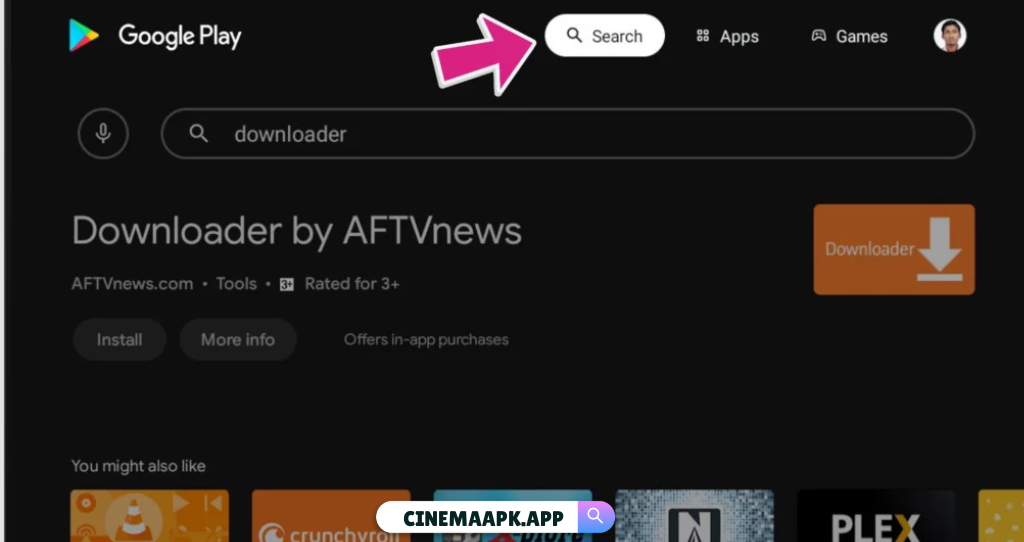
- Click Install and then Open to launch the Downloader app.
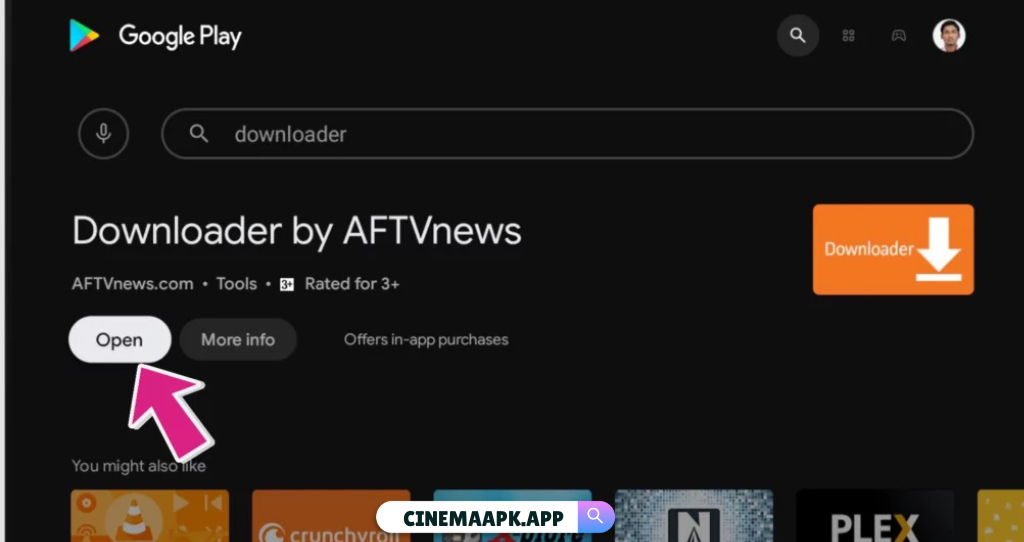
Enable Unknown Sources:
- Go to Settings > Security & Restrictions.
- Enable Unknown Sources for Downloader to allow third-party app installations.
Download Cinema HD APK
- In the Downloader app, enter the Cinema HD APK Download URL
- Click Go to download the APK file.
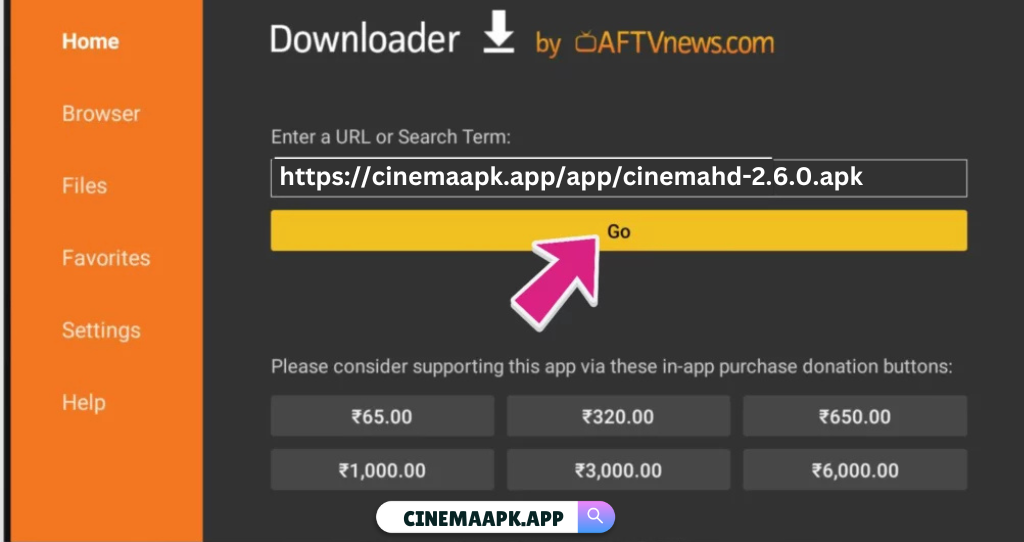
Install Cinema HD
Once the APK downloads, a prompt will appear. Click Install.
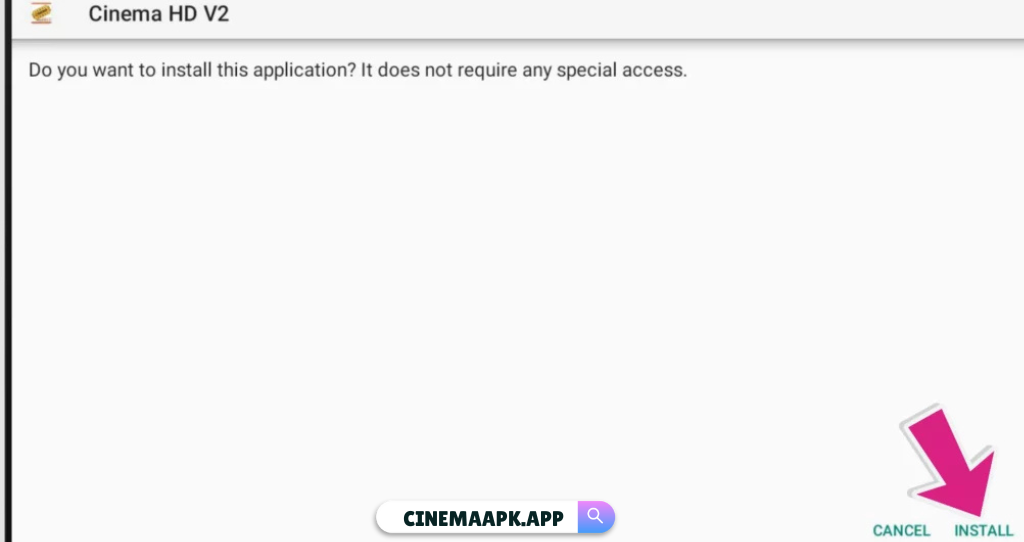
- Once installed, click Open to launch Cinema HD on your Smart TV.
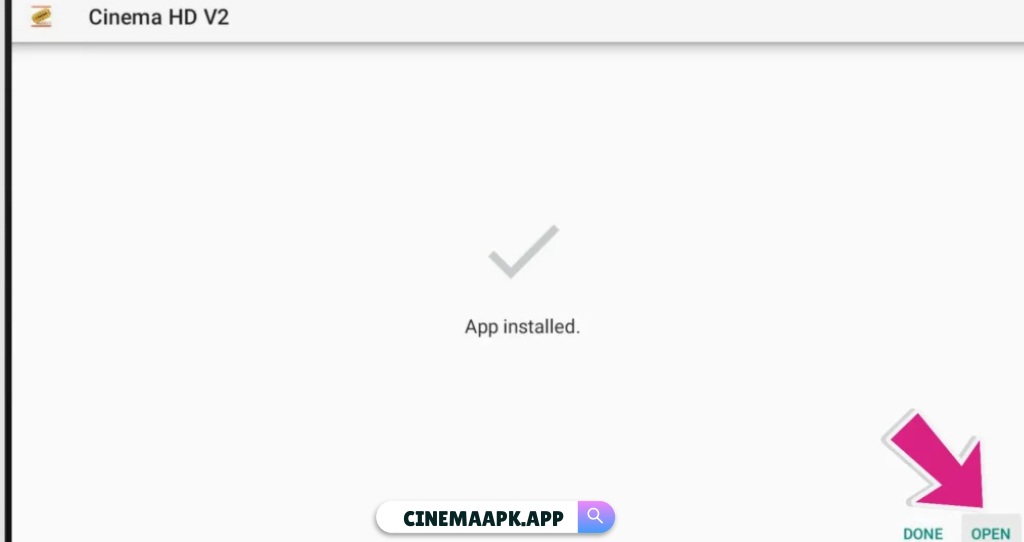
- Accept any prompts such as permissions or terms, and the app will be ready to use.
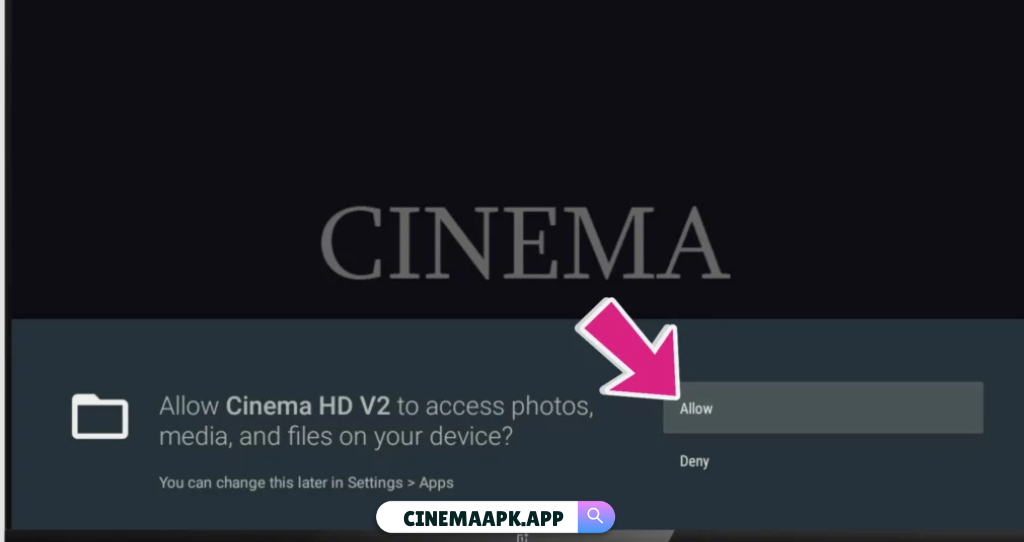


Using ES File Explorer (Alternative for Android TV)
Install ES File Explorer:
- Open the Play Store on your Android TV.
- Search for “ES File Explorer” and install it.
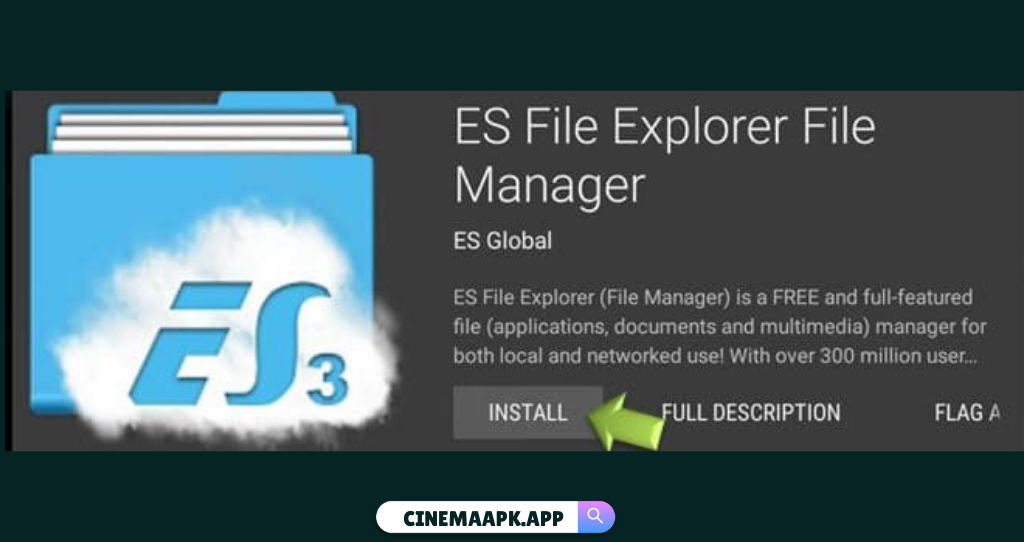
Enable Unknown Sources:
Similar to Method 1, go to Settings > Security & Restrictions and enable Unknown Sources for ES File Explorer.
Add Cinema HD Download Path:
- In ES File Explorer, go to the Favorite menu and click on Add.
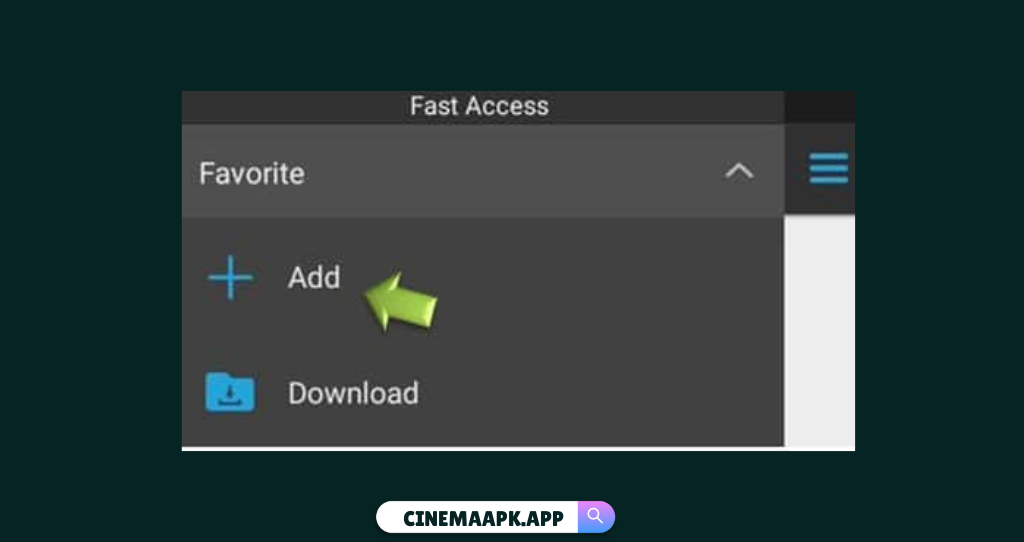
- Enter “https://cinemaapk.app/app/cinemahd-2.6.0.apk” in download Path.
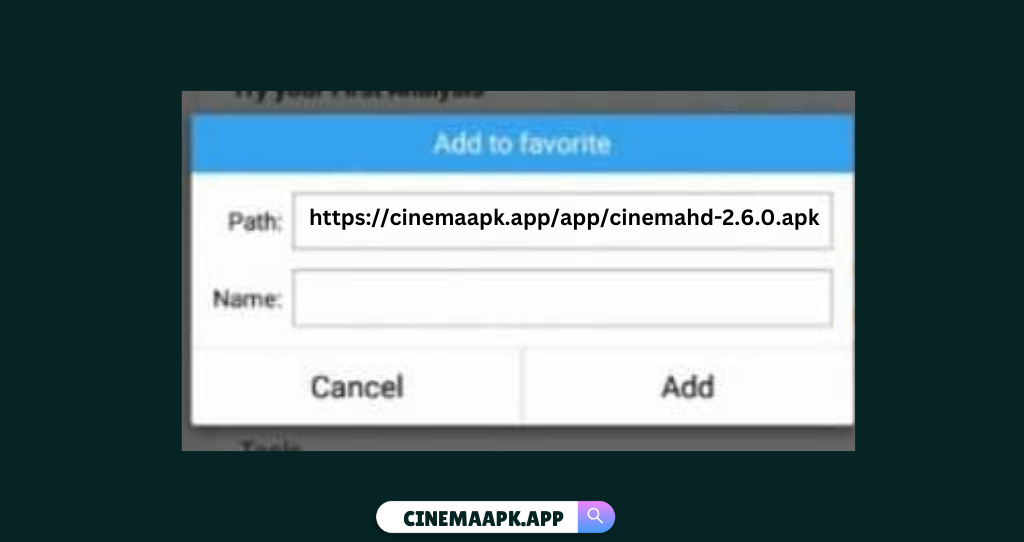
- Go back to Favorites, click on Cinema HD, and download the APK.
Install Cinema HD:
Once the APK is downloaded, follow the prompts to install it on your Smart TV.
Cinema HD Installation for Non-Android TVs
For non-Android TVs, using devices like Amazon Firestick, Roku, or Chromecast enables Cinema HD streaming.
Amazon Firestick:
Use Downloader on Firestick to install Cinema HD APK (similar to the Android TV Downloader method above).
Roku:
Use screen mirroring to project Cinema HD from your Android phone or PC onto your Roku-connected TV.
Chromecast:
Cast Cinema HD content from an Android device to Chromecast, which will stream it to your TV.
Frequently Asked Questions
Final Words
With the methods outlined above, you can now easily install and enjoy Cinema HD on any Smart TV, especially those running Android TV OS. Whether you’re into the latest movies, binge-worthy series, or classic shows, Cinema HD brings them all to your big screen—completely free and in high definition. Sit back, relax, and transform your living room into a personal cinema without paying a dime. Happy streaming!
